
Searching, presenting and sharing knowledge online
Searching, presenting and sharing knowledge online
This module outlines strategies and tools on digital content creation in a diversified classroom.
This module offers you:

INTRODUCTION
Aim & Learning Outcomes
THEORETICAL BACKGROUND
Key concepts, background information, relevant theories
ACTIVITIES
Exercises, self-reflection & practical resources to promote inclusive e-learning
USEFUL TIPS
Advice, ideas and proposals on relevant issues
USEFUL READING
References and further reading
Aim
- Use online informational technology to enhance student participation and Create and use online content and then Critically apply the concept of digitalization to the classrooms.
Learning objectives
After the completion of this module, learners (VET teachers/trainers/educators and also VET providers/Staff, as well as other key actors of educational sector) will be able to:
- Understand the importance of varied engagement and evaluation methods
- Create engaging online lessons
- Evaluate the effects that diversity and digital technology have on data that is used to evaluate educational performance
At the end of this module you will know how to…
- K1: List online platforms that offer useful resources for educators
- K2: Explain learning materials adaptation process
- K3: Define digitalization
- S1: Identify different online platforms which they can use
- S2: Compare and evaluate different digital creation tools
- S3: Analyse the role that digital media plays in the learning process
- C1: Apply new informational technology and digital media to their course creation process.
- C2: Compare different creation tools, their pros, cons, and effect on student participation.
- C3: Evaluate different digital strategies of student engagement.
THEORETICAL BACKGROUND
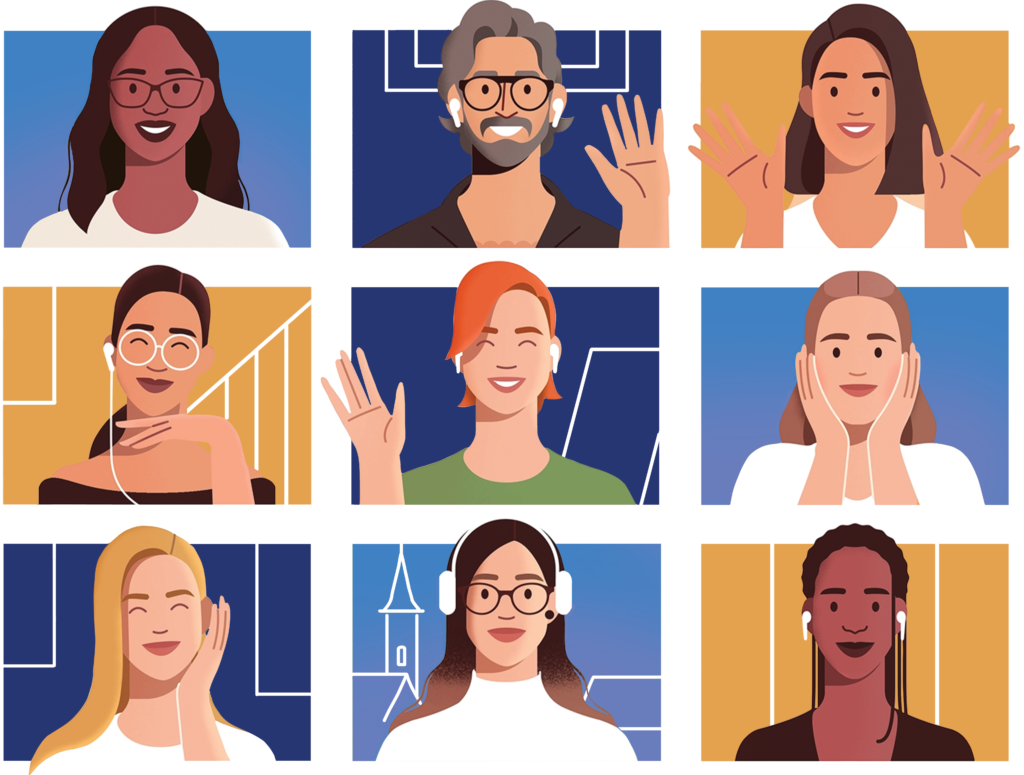
This modules demonstrates the benefits of three different units:
- Informational tools and technologies to enhance student participation
- How to create accessible digital content
- Learning process and digital strategies
6.1 Informational tools and technologies to enhance student participation
- In recent years, ICT has become a widespread tool for the teaching-learning process in all educational settings, including inclusive education.
- These digital technologies, whose use has been increasing, have proven to be of great use in the development of people with some kind of disability or need.
- They allow a greater and better adaptation of teaching to the needs of each person, contribute to eliminating or reducing barriers that can be found in the classroom or at home and promote autonomy.
- Technological resources and tools should be planned into the curriculum.
- When designing and planning technological resources for learning, it is important to consider their level of accessibility.
- Accessibility plays a key role in the learning process, especially when face-to-face learning and traditional learning models are in continuous transformation.
- In the field of education and with the use of digital technologies in education and training, it is essential to introduce tools that make the materials and content that students work with accessible.
Accessibility makes it easier for students to learn, therefore, it is necessary to guarantee accessibility in all types of materials (text, image, video and sound) and media (online resources, digital documents), as well as to develop and have accessible educational resources.
- Tools exist for both teachers and students.
- Easy reading, sign language, subtitling or the use of pictograms contribute to a more inclusive education and should be generalised.
Some examples and uses:
- Screen-reading programmes, Braille keyboards, audio-activities, designed for the visually impaired.
- Video subtitling software, working with icons that represent sounds, for the hearing impaired.
- Alternative communication systems, pictograms, designed for certain learning disorders.
- Engaging learners in group participation and discussion has always been a challenge, which has intensified with the growing popularity of online learning and virtual environments.
- The digital tools used between teachers and students can create significant barriers to communication and compromise active participation, traditional communication problems are compounded by new barriers such as variability in access to stable and quality connections for students and teachers, privacy issues.
- In this context, where teaching is changing from face-to-face to virtual, it is increasingly important to use innovative teaching strategies that encourage student participation in the teaching-learning process.
Some examples of how to boost online participation through available tools include:
- Use the chat to check understanding.
- Before starting the online class, students can be invited to answer a series of questions independently and then share the answers as a starting point for a wider class discussion.
- Combine asynchronous and synchronous elements, with recorded video content and online activities complementing the live lessons.
- Use methodologies that allow for personalised follow-up, for example by allocating time in the online session to deal with individual student queries.
- It is becoming increasingly common for everyday tools (tablets, computers) to include a wide variety of accessibility features. These features are included in operating systems, browsers, etc.
- It is interesting to be aware of the existence of these features and to assess which ones best meet the specific needs of learners.
Microsoft Accessibility help & learning
Provides information on the accessibility features of Microsoft 365.
- Help on writing alternative text
- Accessible templates
- Creating Accessible pdf files
- Learning videos
- Resources for people with disabilities
- Vision
- Screen reader help
- Make Windows easier to see
- Use Magnifier to make things on the screen easier to see
- Complete guide to Narrator
- Hearing
- Make Windows easier to hear
- Use text or visual alternatives to sounds in Windows
- Change closed captions settings in Windows 10
- Mobility
- Make your mouse, keyboard, and other input devices easier to use
- Keyboard shortcuts in Office
- Windows keyboard shortcuts for accessibility
- Learning
- Make it easier to focus on tasks when using Windows
- Microsoft Learning Tools
Google offers different accessibility resources and tools in its products :
- Android Os: offers a wide range of tools for any type of disability, from integrated screen readers to functions compatible with assistive listening technology.
- Navegador Chrome: supports the use of magnifiers and screen readers and offers visually impaired users the possibility to use extensions and high contrast colours and full screen zoom functions.
- Chrome Os: includes built-in accessibility features such as magnifier, high contrast and ChromeVox.
- Gmail: accessibility features, like screen readers and TalkBack.
- Google Meet: Introduce sign language interpreter to any Meet conversation, Use the remote control for accessibility, etc.
- Búsqueda de Google: Possibility of hands-free searching the web, opening applications, etc..
- YouTube: Add and edit subtitles to videos.
- Google offers a Google Accessibility Help Center where to find tips and tutorials on using Google Accessibility and other answers to frequently asked questions
- It also provides information on Google’s accessibility features and products. (Chrome, Android, Chromebook, etc)
- Many educational platforms also offer accessibility features to facilitate their use by people with disabilities.
- When selecting an educational platform, accessibility functionalities must be considered, and the platform must allow a management model based on accessibility criteria (Web Content Accessibility Guidelines – WCAG).
Google Classroom
- Classroom is a platform helping educators manage, measure, and enrich learning experiences.
- Allows different accessibility settings to be defined so that they can learn in the way that best suits their needs.
Google Workspace for education
- The tools are designed, with accessibility in mind, to be used by as many learners as possible, including those with physical disabilities, sensory impairments or specific learning difficulties.
- All applications have certain accessibility features, making it easier for more learners to participate without barriers.
.LRN
- Free, open-source educational activity creation software that is easy to use and incorporates a wide range of tools. Developed by the Massachusetts Institute of Technology (MIT)
- This platform is used by a number of institutions at both university and higher education levels.URL: http://dotlrn.org/
Moodle 2.X
- Free learning platform designed to provide educators, administrators and students with a single, secure, integrated system for creating personalised learning environments.URL: https://download.moodle.org/
6.1 Tools for creating gamified quizzes for the classroom
- Gamification is gaining ground in digital learning environments as a tool to improve and boost engagement.
- Educators have numerous tools available to create quizzes, games, contests and interactive tests to play with mobile devices.
- Quizzes on any subject can be created and given a participatory and gamified format.

Creating an inclusive digital experience:
- Video collection Accesibility at a Glance. https://www.youtube.com/playlist?list=PLtSVUgxIo6KqBBGqNdPQG64f-hTs1YxFM
6.2 How to create accessible digital content
There are accessibility guidelines that have long been applied to different types of resources that need to be known.
- Web content.
- Educational applications.
- Multimedia contents.
- Digital documents.
- Web Content Accessibility Guidelines are a part of the web accessibility guidelines published by the Web Accessibility Initiative.
- The Web Content Accessibility Guidelines define how to make web content more accessible to people with disabilities.
- The guidelines include several levels of guidance: fundamental principles, general guidelines, verifiable success criteria, and a comprehensive collection of sufficient techniques.
For web applications, the Guidelines for Developing Accessible Learning Applications (GDALA) developed by the IMS Global Learning Consortium should be taken into account.

Multimedia content can become a very significant accessibility barrier, and to minimise this negative effect, a number of measures can be applied.
When using multimedia content, provide equivalent alternatives, e.g.:
- Transcription – provide equivalent text for any non-textual elements (images, animations, videos, sounds)
- Subtitles – provide subtitles for any multimedia presentation
- Audio description – provide an audio description of visual cues.
- Teachers have many options to facilitate accessibility, e.g., they can make digital documents (Word, Excel, PDF, PowerPoint) accessible.
- Providers, such as Microsoft or Google, have developed accessibility applications and tools and they also provide information on how to make digital documents accessible for people with disabilities.
- Docs, Sheets, Slides are designed to work with screen readers, braille devices, screen magnification , and more.
- Those applications can be used with a screen magnifier or a screen reader; a braille display can be used to read and edit documents, spreadsheets, presentations, and drawings.
- It is also possible type with voice in documents or in presentation speaker notes.
Accessibility tools for Word (Microsoft)
- Work with keyboard shortcuts in Word
- Use a screen reader in Word
- Type with your voice
- Use Immersive Reader
- Create inclusive Word documents
- Set up your device to work with accessibility in Microsoft 365
- Accessibility support for Windows
- Microsoft also offers an accessibility checker, which is available in several Office 365 applications.
- It reports issues that hinder accessibility for users with disabilities in a document.
- For example, it will report low-contrast text that is difficult to read.

- Windows includes Microsoft Narrator, an on-screen reader that reads the displayed text and describes events.
- It also supports keyboard interactions by enabling keyboard shortcuts, allowing the activation of items with the Enter key or the space bar, giving users the ability to navigate with the arrow or tab keys.
- Text-to speech software has become increasingly popular and useful.
- speech softwares are used to convert text into spoken words, mejorando la accesibilidad, facilitando la comprensión y contribuyendo a crear entornos de aprendizaje más eficientes.
- eXelearning free and open-source publisher of interactive educational resources.
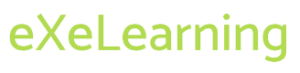 The Guidelines for Accessible Information are an open educational resource (OER) to support the creation of accessible information in general and for learning in particular.
The Guidelines for Accessible Information are an open educational resource (OER) to support the creation of accessible information in general and for learning in particular.
6.3 Learning process and digital strategies
- Despite its increasingly widespread implementation, teachers tend to adopt a digital methodology based on a traditional approach where the training activity is basically carried out by replicating the classroom model in a virtual environment thanks to live videoconferencing (Google Meet, Microsoft Team).
- This live videoconferencing classroom scheme can be reinforced with the most efficient use of available digital tools.
- More flexible methodologies need to be established, for example the restructuring of synchronous teaching sessions, incorporating global and personalised attention formats in a training session.
Key elements:
- New forms of communication and interaction.
- The rise of increasingly adaptable and personalised educational tools, where the configuration is adapted to the needs of individuals.
- Use of methodologies that provide for personalised monitoring through the tools available.
- Introduction of tools and approaches, such as Universal Design for Learning, which allow the curriculum design to become more flexible, so that it is open and accessible and does not need to be adapted a posteriori.
Universal Design for Learning
- Universal design for learning (UDL) is a pedagogical approach that emphasises making the curriculum more flexible, open and accessible, and adaptable to the needs and abilities of all learners, ensuring that everyone can follow the curriculum.
- The UDL proposes a curriculum that, from its design, contributes to eliminating or reducing as much as possible the barriers to learning that exist in educational contexts, trying to satisfy the educational needs of the greatest number of students.
- It provides techniques, materials and strategies that help educators to meet and recognise these multiple needs.
- It is based on 3 fundamental principles that should govern educational practices:

Principle I: Providing multiple forms of representation:
- Presenting the same information in different formats
- Use audio-visual text and not just written text
- Offer font size enlargement options
- Adapt text for easy reading
- Provide visual diagrams and graphic organisers
- Using prompts to direct attention to what is essential
- Incorporate vocabulary supports such as a glossary.
Principle II: Providing multiple forms of action and expression:
- Compose and/or write using different media (text, voice, illustrations, video)
- Enable the use of social media and interactive web tools
- Include examples of practices
- Include different self-assessment strategies
- Offer different moments of feedback to validate what has been learnt
Principle III. Provide multiple forms of involvement:
- Create environments for cooperative learning as well as for individual learning.
- Design multi-level activities
- Launch creative proposals
- Allow learners to participate in the design of the activities
- Propose interactive activities, e.g. by gamification
- Design learning routines
It is a tool to help teachers and other professionals who want to incorporate the UDL approach into their educational practices. This checklist can be used for the development or revision of digital educational resources following the UDL approach.
ACTIVITIES
ACTIVITY 1
Digital Engagement
This activity aims to guide educators on how to participate and interact in online classes.
Steps to follow
The following is an example of good practice in improving interaction. Based on the analysis of the example presented, it is requested:
Reflect on your own classroom situations that enhance or impede communication and participation.
Identify a case of good practice or educational methodology and, as far as possible, put it into practice in the classroom.
Analyse, for the identified case, how it improves the learning experience of the students.
Example of an innovation strategy to improve interaction and participation.
Methodology applied in the Faculty of Computer Science at the University of A Coruña.
Personalised tracking of students in synchronous classes using collaboration tools such as Microsoft Teams

ACTIVITY 2
Accessibility detectives
This activity aims to guide educators on how to use the digital tools available to improve the accessibility of educational materials used in the classroom.
Make a selection of various materials used in class, choosing different types (electronic document, powerpoint presentation, video, etc).
Check the accessibility of the materials used in class. For each material selected, identify the main accessibility barriers it may contain and study possible alternatives to improve its accessibility. To do this, you can use the different tools studied, such as the Microsoft accessibility checker.
With the available functionalities, improve your materials by incorporating accessibility elements (e.g. adding subtitles to videos, or adding audio to presentations).
ACTIVITY 3 Universal Design for Learning
This activity will help the teacher to build up a pool of accessible resources.
Steps to follow
- Based on the UDL approach, create your own resource pool..
- Taking into account the principles of the methodological approach and using the guide, set up your tools, materials and resources to make the curriculum more accessible and universal. To do this, use the Checklist UDL
USEFUL TIPS
Useful Tips!
- Present information and content in various forms, including text, audio, practical formats, diagrams.
- Check the accessibility of digital tools and materials used in the classroom.
- Look for ways to keep learners motivated.
Well done! Now it’s “quiz time”! Then you can try the next module!
The European Commission’s support for the production of this publication does not constitute an endorsement of the contents, which reflect the views only of the authors, and the Commission cannot be held responsible for any use which may be made of the information contained therein
project number : 2021-1-FR01-KA220-VET-



